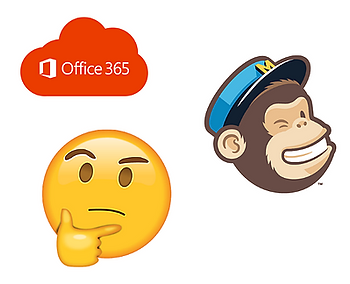We receive a lot of questions and observe some confusion about managing these topics. Let’s see if this post can bring some clarity and recommendations. This will be a little long to be sure all the details are covered. Please join me on this exciting adventure…
First, there are two broad scenarios:
- Group Collaboration (Think Board of Directors)
- Email Distribution Lists (Think Email Newsletter)
Group Collaboration
In this scenario, you have a group of people who need to work together on a topic. For example, a Board of Directors.
Typical Requirements:
- Shared Files with Selective Edit Permissions
- Shared Calendar
- Group Email
Email Distribution Lists
This is like a marketing email list, where you are pushing a message out to a large group, like when you subscribe to a newsletter.
Typical Requirements
Shared by internal administrators, meaning, multiple people can add/remove subscribers, as well as send to it.
Managing these in Office 365
These two topics are managed separately in Office 365, and it is very easy to get confused. Let’s break down exactly how each is managed:
Managing Group Collaboration in Office 365
There are 4 different types of groups as of August 2019 when this article was written. Those are:
- Office 365
- Distribution Lists
- Mail-Enabled Security
- Security
For collaboration, you want an “Office 365 Group”.
Important Considerations for Group Collaboration:
1. Microsoft Accounts are Needed
This one gets people every time. If you want to invite someone (say, a Board Member) with an @gmail.com address, they are going to be prompted to sign in with a Microsoft account. This is totally counter intuitive, but possible.
You can create Microsoft accounts with ANY email address. Those accounts can be created and managed here. Literally any email address works, including jony@apple.com, if they needed to.
What this does, is create a Microsoft identity for that person/email. Once that is established, you’re able to collaborate with them on Microsoft 365 applications, using that email address.
Avoid creating organizational email addresses for external users. It is much better to add them with the email they provide you, and if necessary, help them create a Microsoft account linked to that (usually) personal email.
2. Know your Roles
Owners: Complete control over group and membership. Typically a small group
Members: Can contribute. Most people belong here.
3. Teams are Office 365 Groups
I’m going to write another post to explain Teams vs. Groups. vs. SharePoint after this, since it’s another common source of confusion. I’ll link it here after.
For now, if you create a “Team” know that it automatically creates an Office 365 Group.
Managing Distribution Lists in Office 365
If you want to email a large group of people, and have them not see each other (like when we BCC a large group), this is how it is done in Office 365.
If you’ve done this in the past by creating your own distribution list and sharing it to another colleague, please let that go. It’s totally different now.
There are 3 steps:
1. Have an Admin Create the Distribution List
It must be set up as a Distribution List in the Group Type.
2. Create Contacts in the Admin Portal for everyone that is to be one the Distribution List.
3. Edit the Members of the Group/Distribution List.
Here’s how it’s done in Outlook (IF you are setup as an Owner of the list)
Important Considerations for Distribution Lists:
1. Microsoft Accounts are NOT needed
When adding contacts, they’re never going to log into your systems. This is strictly for sending them email. It is not a collaborative relationship.
2. Contacts appear in your Global Address List
Since you need to create contacts in order to add them to Distribution Lists.
3. Contacts Lists are Distribution Lists
Lingo appears to be changing again. It seems ‘Contacts Lists’ is the new name for Distribution Lists.
Conclusions
For Group Collaboration, there is a strong case to use the Teams and SharePoint capability. The only friction point you might hit is getting external users to setup their Microsoft accounts. No solution is without a big of friction. If you are already invested in Office 365, we do recommend this method for your internal and external collaboration.
For external Distribution Lists and Email Marketing, the best tools are third party at this point. Our favourite is Mailchimp. It’s a purpose-built email marketing tool, which provides the following benefits:
- Automated compliance with Anti-Spam laws (CASL), with unsubscribe options
- Low friction management experience for administrators
- Tighter privacy of Contacts/Subscribers, since they aren’t added to Global Address Lists
- Easy “Subscribe Now” form can be shared to allow people to subscribe
Office 365 is the best suite of tools to serve as the foundation of your modern workplace’s Information Systems. It’s important to recognize limitations and bring in point solutions for tasks that are not well served by your core application. This applies to Office 365, or any other major applications, such as your ERP. Use the right tool for the job and clients and staff will be much happier and productive.